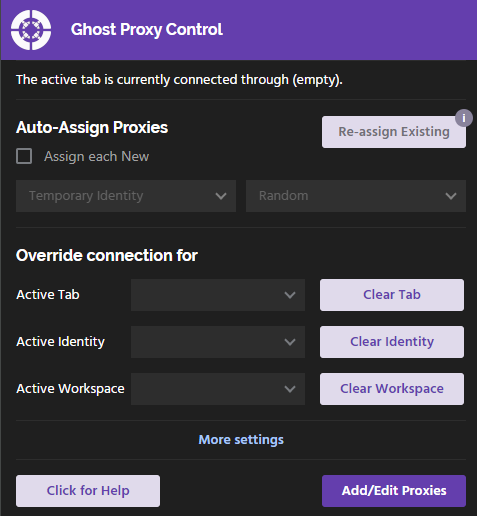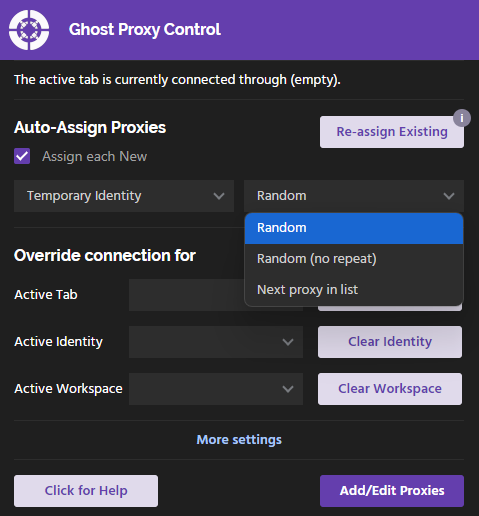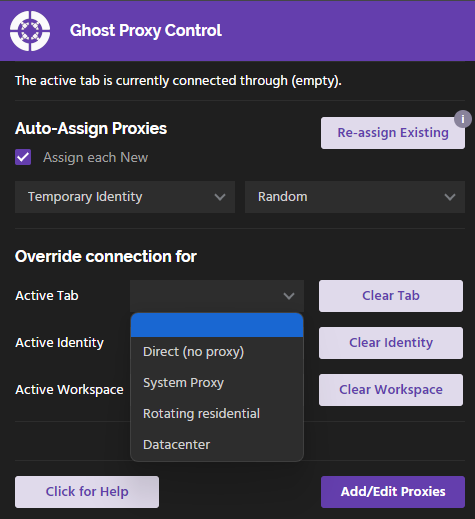Ghost Browser: The Original Multi-Proxy Browser
Nearly a decade ago, we released an industry-first feature called Ghost Proxy Control (GPC) that turns Ghost Browser into a highly flexible, but easy to use multi-proxy browser.
In addition, you now have some sleek ways to manage how proxies are assigned to your tabs by using our Workspaces and Identities feature, so you can run groups of tabs through the same proxy making multi-accounting as simple as using Chrome.
We’ve continued to develop this powerful capability over time and more recently, we’ve enabled proxy support with our Multi-extension so you can use proxies when doing Web3 Multi-accounting tasks as well.
With GPC, you can be logged into one website with multiple accounts so you can browse the web as if from different places. Of course, this can all happen from one browser window, so you don’t have 50 windows scattered all over your desk top.
We’ve had a lot of requests to create a version of the extension that works in Chrome, but alas, it’s just not possible. To have a true multi-proxy browser, the browser core itself needs configuration, which is why so many people have turned to Ghost Browser in the past for their multi-account needs.
This video should serve as a tl;dr and will give you a quick overview of what exactly this can do. For more details scroll down.
What’s it Do?
The main function of this extension is to let you assign a different proxy for each tab in your browser. To do this, you simply:
- Import your proxies, port, username and password through our csv import tool.
- Set your “Auto Assign” behavior to tell Ghost Browser how your want your proxies to be assigned when opening new tabs, Identities or Workspaces.
- Freely change the proxy address for any Workspace, Identity or tab to override the defaults whenever you want.
- Whenever you revisit a Workspace, Ghost Browser will load each tab through the proxy you set it to use!
Yes, it’s that awesome: A Multi-proxy browser that you can easily configure on the fly.
This can be used to keep online profiles truly separate. SEOs and agencies that do social media management for clients have needed to do this forever. And now it’s easier than ever. It’s also great if you need to test international web sites manage multiple Facebook accounts, log into multiple Twitter accounts or Instagram accounts for clients that live in other countries. No more annoying authentication issues!
Web developers and QA testers will love this too. If you work on an international site and are tired of solutions that will only change your IP address for the entire browser, then you’ll need this. And you’ll probably wonder how you ever lived without it. We’ll be using the Social Media Manager example below, but web devs and QA specialists will quickly understand the benefits, we’re sure.
How do I get it?
Download Ghost Browser for free and activate your free trial to try Ghost Browser and the Ghost Proxy Control extension for free, no credit card required!
How to Set Up a Different Proxy for Each Tab
Here’s a closer look at how to use multiple proxies at the same time in different tabs with Ghost Browser.
First, you add your proxies. Note: we don’t have a Ghost Proxies product or anything like that. 🙂 You bring the proxies, we bring the magic. You can import proxies one at a time or bulk import multiple proxies from a spreadsheet. The import itself takes about a second, even with a couple hundred proxies.
First, let’s explore what’s available in the GPC extension. To access the settings click the icon in the Ghost Browser extensions tray.
As you can see here, there are two different ways to use the GPC extension. You can use it like an IP changer and automate the way proxies are assigned, or you can override your connection settings at the tab, Identity or Workspace level for granular control of your session-based tabs.
You can also set a keyboard shortcut to refresh a tab with a new proxy to speed up your QA process.
Finally, there’s an option to add a URL you’d like to use for testing all of your proxies to make sure they’re all working. Any bad proxies will be listed and you can choose to disable them from there.
Use it Like an IP Changer
GPC gives you a complete multi-proxy browser, but if you would prefer to use it as an IP changer instead of assigning specific proxies, check the box to “Auto-Assign Proxies”.
When you open a new tab or Identity in Ghost Browser you can set GPC to
- Assign a random proxy to that tab/Identity.
- Assign a random proxy to that tab/Identity but assure no proxy is used more than once.
- Assign the next proxy in your list.
Let’s look at option 3 first. ‘Next proxy in list’ is essentially an IP Changer, similar to many extensions that already exist to use multiple proxies in Chrome or Firefox. However, there is one important difference. You can select the ‘Next proxy in list’ option to tell Ghost to do this at the tab or Identity level.
If you are new to Ghost, I’ll explain briefly that an Identity is a set of isolated, color-coded tabs that share a cookie jar. That cookie jar is separate from other cookie jars in the same browser window. (In other words, you can log into one Facebook account in gray tabs, another account in Purple tabs, etc., etc.).
Further you can have persistent Identities that keep the same cookie jar forever. It is recommended that you use these to set up client accounts or testing profiles. You can also use Temporary Identities to quickly pull up a fresh cookie jar. (This cookie jar only lasts as long as you have tabs open in it). Temporary Identities are best for quickly spot checking ads or viewing un-personalized Google search results.
So, in addition to setting a different proxy for each tab, you can also have separate accounts open on the same web site in one browser window.
This means you can use one set of purple tabs for one client’s social media accounts – all running off one IP address. Then you can have another set of tabs, say green, representing a different client’s social media, Google and other accounts. You don’t even have to set this for every Identity.
Just open the Identity and it will use the next IP address in your list. Don’t worry, you’ll still be using multiple proxies instead of having all of your tabs switched to the same proxy.
However, we recommend you assign a proxy to each Identity so you will have a consistent IP that you have hand selected every time you use it.
If you prefer to separate your clients by Workspace, which is our recommended approach for most agencies, you can set a Workspace to use a specific IP address. If you are a Premium user, you can even use Profiles or Identities to really go nuts with this extension.
Overriding Your Connection Settings
As you can see, there is also an override setting for each tab, Identity and Workspace. This is where you are able to set the browser to use a different proxy for each tab. In fact for each tab, Identity or Workspace, you can set it to use a direct connection, your system proxy or any of your custom Ghost Browser proxies.
So, the auto-assign feature makes it very easy for your proxy settings to work automagically. And the override capabilities give this extension the fine-grained control that so many technology professionals need.
It’s the perfect combination of convention and configuration to make your multi-proxy browser experience both smooth and flexible.
You can set the override behavior to:
- Use a direct connection (no proxy)
- Use your system proxy (whatever you set in your OS as the default)
- Use a specific proxy from your list
We hope you love it! Ghost Proxy Control is available in the free version with a limited number of Identities, or available with unlimited Identities in the Pro version. (The basic version is the only one that does not include Ghost Proxy Control). Download Ghost Browser now to get started.