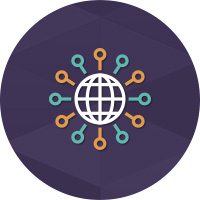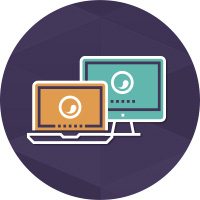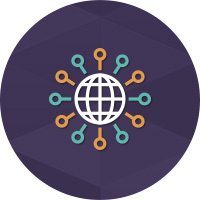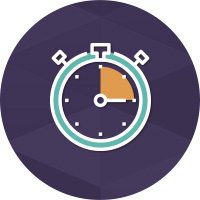Blog
Blog
Welcome to the Ghost Browser blog — your hub for expert tips, product updates, and insights into productivity, privacy, and web workflows. Whether you’re managing multiple sessions, exploring browser extensions, or staying up to date with the latest trends, you’ll find practical content tailored to power users, developers, social media managers and digital pros. Dive in to learn how Ghost Browser helps you work smarter across the web.
Productivity and Privacy with Ghost Browser’s Private Data Sync
Ghost Browser has always been about giving you more control over your browsing experience—whether that means managing multiple accounts with ease, staying ultra-organized with Sessions, or protecting your privacy while working efficiently. One of the most powerful yet often overlooked features that helps with all of this is Private Data Sync. With Private Data Sync,…
Read MoreNiche Browsers for Developers: Which One is Best for Your Workflow?
Choosing the right browser can significantly impact a developer’s efficiency and workflow. While mainstream browsers like Chrome and Firefox are widely used, they lack specialized features that streamline development, testing, and debugging. This has led to the rise of niche browsers built specifically for developers, each catering to unique needs such as responsive design testing,…
Read MoreGhost Browser vs the Big Three: What is the best browser for Developer?
Web developers should not be working in the same web browser their parents use to shop of matching sweaters. From debugging code to testing APIs and managing multiple projects simultaneously, Chrome and Firefox just aren’t going to cut it. Web developers need specialized tools that enhance productivity and streamline workflows. If you are a developer…
Read MoreGoLogin vs Ghost Browser: Multi-Accounting Beasts Compared
Overview of Ghost Browser and GoLogin Ghost Browser GoLogin Key Differences in User Experience Feature Ghost Browser GoLogin ✔ Multi-Session Support ✔ Yes ✔ Yes ✔ Browser Tabs vs. Windows Single window with color-coded tabs Panel selection with separate windows ✔ Anti-Detect Capabilities ✔ Yes ✔ Yes ✔ Fingerprint Customization Automated & minimal setup Full…
Read MoreAdsPower vs Ghost Browser: Which One is Best for Multi-Account Management?
AdsPower and Ghost Browser Compared for Multi-Session Browsing and Multi-Account Management.
Read MoreDolphin Anty vs Ghost Browser: Usability vs Automation
Compare Dolphin Anty vs Ghost Browser and see how to balance your automation needs with ease of use.
Read MoreDark Mode is Here! Check out Ghost Browser’s Sleek New Look
We are happy to announce that one of our most requested features is being released today in version 2.4.1.0: Dark Mode. You can now set Ghost Browser to inherit your system settings or specify light or dark mode regardless of your system settings. To turn it on or toggle the setting, just go to Menu–>Settings–>Appearance…
Read MoreThree Killer Ways to Work Less Without Sacrificing Quality
I was at a friends house last week during the work day and while I was pounding away my keyboard getting stuff done, I couldn’t help but notice how much talking – some on-topic and some off I was hearing. It made think of these tips from David Lavenda. Not all of his suggestions resonated…
Read MoreWhy Every WordPress Professional Should Reconsider Their Default Browser
I conceived of Ghost Browser as a solution to a set of problems that kept coming up in WordPress projects and making me say ‘there has to be a better way’. Day in and day out I realized that my web browser (Firefox, then Chrome about 6 months after it came out) was working AGAINST…
Read MoreOpening Multiple Workspaces in Ghost Browser
Learn how to open and manage multiple Workspaces in Ghost Browser to streamline your workflow, organize projects efficiently, and switch between tasks seamlessly.
Read More