Multi-Accounting Identity Manager
Identities are the secret sauce to Multi-Accounting with Ghost Browser. They allow you to use a different cookie jar and browser fingerprints in separate silos so you can log in to multiple accounts at the same time on the same web site.
The Identity Manager is a slick way to easily configure and manage all of your different permanent Identities on the fly so you can browse as easily as you would in a ‘normal’ browser. But before we get into the Identity Manager, let’s make sure you have a firm grasp on the different Identity types.
The Different Identity types
There are three types of Identities: Default, Temporary and Permanent, each with their own use. The default is the Identity you are working in when you open Ghost Browser. Think of this as your “use Ghost like any other browser” Identity.
Temporary Identities separate your browsing data in a quick and easy way and when you close all the tabs in those Identities, they are gone forever: the cookie jars are destroyed, leaving no trace.
Permanent Identities store your cookies and other data over time so you can go back to that browsing experience a day, week or month later.
The chart below will give you more detailed information.
| Feature | The Default Identity | Identities | Temporary Identities |
|---|---|---|---|
| Cookie Jars | Permanent AND shared across all Workspaces. The Default Identity works like tabs in a normal browser where there’s one cookie jar across the whole browser. | Permanent. When you create an Identity, the cookie jar is saved permanently even if you close all tabs in it. | Not permanent. If you close all purple tabs, that cookie jar is destroyed and you’ll get a new cookie jar the next time you open them. |
| Tab Colors | The plain old gray color of the tabs tells you these tabs work like the “plain old” browsers. | You select the colors for all of your tabs so you can assign more meaningful colors to your Identities. | 25 colors are pre-selected for you and that limits that number of Temporary Identities you can have per Workspace. |
| Global Across Workspaces | Global. The Default Identity shares one cookie jar across the whole browser. | Global. Identity tabs share the same cookie jar no matter what Workspace they are in. | Not global. A purple tab in one Workspace has a separate cookie jar from purple tabs in other Workspaces. |
With temporary Idenitities, cookie jars are temporary and have colors pre-selected by us. Permanent Identities on the other hand allow you to choose a custom color and are permanent.
That means if you have the Identities ‘Work’, ‘Home’, ‘Facebook’, ‘Gmail’ and only use each identity for what it was intended, you can keep cookie jars for all of those Identities completely separate!
Another way to think about Identities is if you want to be sure you never cross client accounts on Google or Social Media, you can use a different Identity for each client to keep them straight.
Now that you understand what a permanent Identity is, let’s get back to the Multi-accounting Identity Manager.
How to Use It
To get started just click the Identity Manager extension icon. It’s this handsome-looking guy:
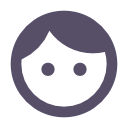
He’ll be somewhere around here on your extension tool bar.

Just click the icon and follow the instructions to set up your first Identity.
The Settings
Here are the options you have to set up your multi-accounting experience:
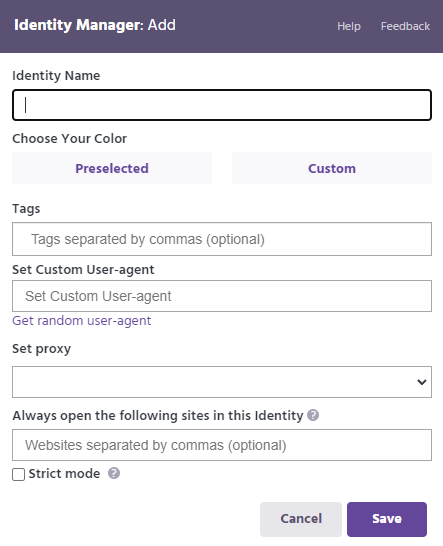
We suggest you spend a little time thinking about how you will Ghost Browser and use the names, colors and tags to organize your Identities. (Don’t worry, you can always edit this information later if your workflow changes. Tags are important for people who might have dozens of Identities that need to be used at different times because they allow you to filter your list of Identities down.
If you need to create different fingerprints for different Identities, you can use the User Agent setting to help with that. Set one you like, or get a random one from our list.
Further, you can ensure a particular web site always opens in that Identity. So, for the privacy fans out there, if you want to use Facebook, but don’t want them tracking you on other sites, you can create an Identity that will ALWAYS be used to open Facebook. If you never want any other site opened in that Identity, set strict mode.
For a complete rundown on the settings and usage, please see our documentation article here. But first – let’s see how IM allows you to use proxies to really turbo-charge your multi-accounting.
How Does it Work with Proxies?
You can bind a proxy to each Identity with the Ghost Proxy Control extension. You’ll always connect through the proxy you select so you can be sure that Identity presents itself consistently every day.
This is great if you need to spot check ads from various locations of if you are working on web development for a site that has multiple versions based on user country.
It will also help you manage multiple social media accounts in a more isolated way and without having to worry if you are crossing IPs.
To use proxies in Ghost Browser, you need to supply the proxies. There are many third parties out there where you can acquire them. Once you get the, set them up in Ghost Proxy Control. You will be able to assign any proxy to any Identity and bam, you will be multi-accounting from multiple locations at the same time.
Organizing Your Identities
For those with a lot of Identities there are some helpful ways to organize and search for your Identities. These include the ability to add a tag to an Identity or search for an Identity by name. You can sort your Identities alphabetically, by creation date or by the ones you use the most. For more information on how to use Identities click here to read the full article in our support portal.
What About Web3 Multi-accounting?
You have Web3 Multi-Accounting capabilities in Ghost Browser too. With our multi-extension feature, you can run a separate instance of extensions per Identity. So not only will your cookies and browser fingerprint be different, you can also be logged into, for example, different MetaMask accounts in each Identity so you can separate your web3 authentication instances too. You can read more about Web3 Multi-Accounting here.